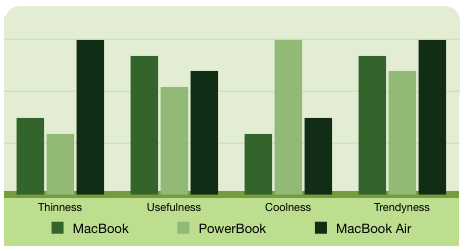Hard Drives
Tuesday, December 9th, 2008News has been slow, so I’ll bring you up to date on a few of my smaller Mac-related projects.
First, I shuffled the RAM and hard drives around in an iBook G4 and one of the PowerBooks. A 5400RPM 120GB drive was moved from the 15″ PowerBook G4 to an iBook G4, and the iBook’s 7200RPM 60GB drive found a home in the PowerBook. The PowerBook also donated some RAM to leave 1.25GB and move the iBook up to 768MB. PowerBook G4 disassembly is pretty easy and quickly; iBook disassembly is awful. While I’ve opened more than a few iBooks, I would not recommend upgrading the hard drive in a G4 or G3 iBook to anyone, but if you really want to then you should read this 14 page guide: iFixit.
Result: In the end, the iBook was revived and was happy with the 120GB drive coasting at about 50% capacity, a big improvement from the 60GB drive struggling at over 95% capacity. The PowerBook didn’t seem to mind the slightly reduced amount of RAM.
Total cost: $0
Next, the Mac Mini received a new internal hard drive. The original disk in the 1.66 GHz Core Duo Mini was a 2.5″ Seagate SATA 100GB 4200RPM. This drive had not been used since the last upgrade consisting of a pair of 500GB LaCie Mini Hub Firewire 400 stackable drives, one of which was used as the boot drive. These drives work pretty well, but the cooling fans are annoying, and the 3.5″ drives are a little loud. The new internal drive is a 2.5″ Seagate SATA 500 GB 5400RPM. The swap was fairly easy and did not require the bravery or dexterity needed for an iBook hard drive replacement. The new drive installed without any issues, and the setup required nothing special. I used Carbon Copy Cloner to transfer the contents of the external 500GB drive to the new internal drive, then the magical “repair permissions” was performed, and finally Spotlight re-indexed the new drive.
Result: Performance seems similar, but waking from sleep takes less time because the external FW400 drives took longer to spin-up. Fan and drive noise has been significantly reduced.
Total cost: $100
Finally, the trusty 1TB LaCie F800 RAID 5 suffered a drive failure. The RAID has been running reliably for the past several years, and continued to run, though without drive redundancy. The F800 utilized four Seagate 250GB IDE drives configured as a RAID 5 with a usable 750GB of storage. As all four of these drives are the same age and have had the same usage, I decided to replace all four. The new drives are 320GB IDE TK725032 units form Hitachi acquired for $50 each from Mwave. I typically wouldn’t mention where I bought the drives, but due to their apparent scarcity this could be useful info. Mwave also offers the Hitachi 500GB IDE for about $75, but I opted for the smaller, less expensive drives due to my storage requirements and the lower power consumption of the two-platter 320 GB drive compared to the three-platter 500 GB.
If anyone cares, the TK725050/TK725040 (500/400GB) are three-platter drives and the TK725032/TK725025 (320/250GB) are two-platter drives. Both the two and three-platter Hitachi drives are quieter than the original Seagates. More data:
Seagate Barracuda 7200.8
Model: ST3250823ACapacity: 250GB
Cache: 8MB
Weight: 635g
Startup power: 2.8A
Idle power: 7.2W
Idle noise: 2.8bels
Hitachi DeskStar T7K500
Model: HDT725032VLAT80Capacity: 320GB
Cache: 8MB
Weight: 640g
Startup power: 2.0A
Idle power: 5.0W
Idle noise: 2.8bels
The usable capacity of the 1.28TB RAID is approximately 960 GB, a 28% increase over the original configuration. Data was transferred off of the RAID to one of the now unused 500GB LaCie Mini Hub drives, the new drives were installed and configured in a new RAID, and the data transfered back. The drive upgrade/replacement process was simple as the F800 rebuilt the RAID automatically. I also took the opportunity to upgrade the firmware from v1.32 to v1.50 on the F800 (I haven’t noticed any changes in the new firmware). Hopefully these 320GB drives will last a while because large capacity IDE drives are getting hard to find. The remaining three working 250 GB drives will be used in non-critical roles.
Result: Increased drive capacity, reduced noise, and reduced power consumption.
Total cost: $200
Useless Statistics
Drives in service: 19
Cumulative Capacity: 4.23TB*
Smallest Drive: 30GB
Largest Drive: 500GB
Average Drive Capacity: 239.5GB**
*- Storage capacity lost due to redundancy is not included
**- Average capacity calculated per physical drive