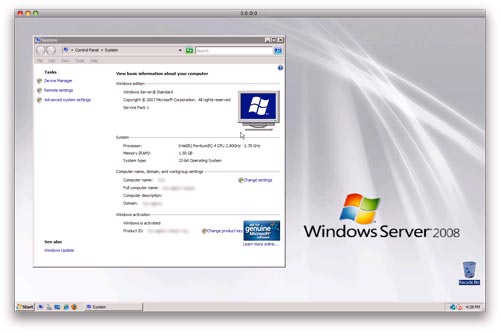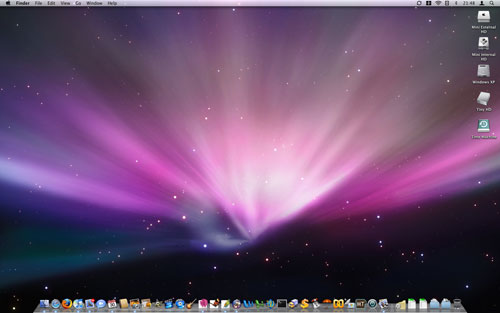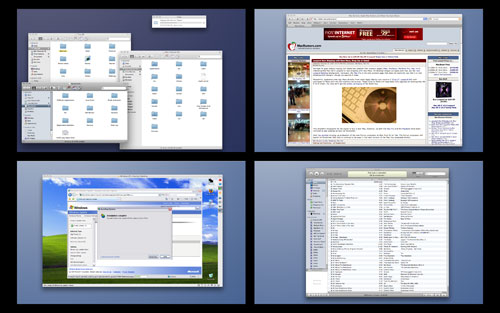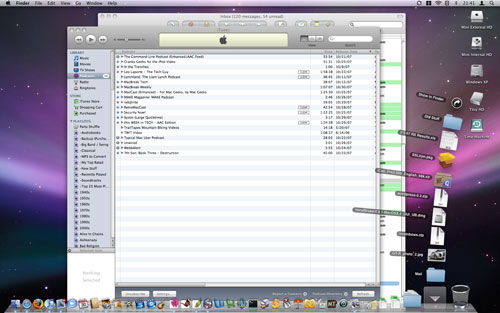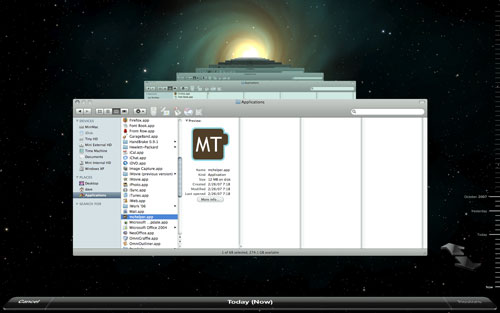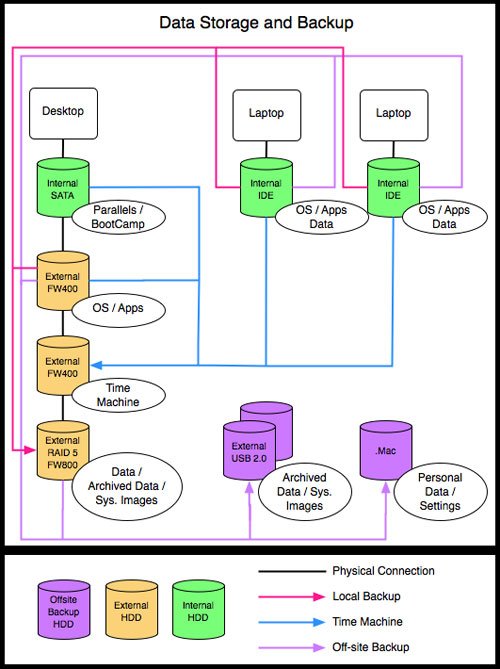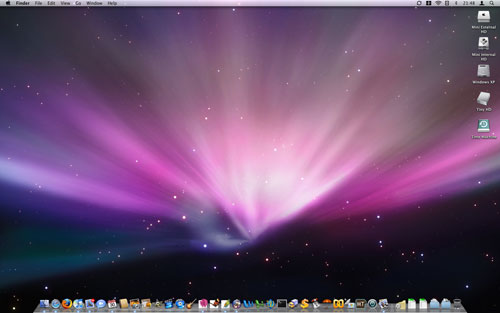
Another Apple Review?
Leopard arrived on my doorstep (along with some new hard drives) Friday morning. While I won’t be giving a full review, I will share some of my observations after a few days of use. For an excellent full review, check out Ars Technica.
Installation
I installed 10.5 on two of the three Macs (Legally, I bought the five-system family pack), one clean install and one upgrade. The clean install was on a Core Duo Mac Mini and the upgrade was on my PowerBook G4. The remaining PowerBook will get the OS upgrade within the next week.
Hard Drives – The Mini received a couple new external 7200 RPM Firewire 400 drives. The advantage of using an external drive on a Mac Mini is two fold. First, the internal drive in a Mac Mini is a 2.5” laptop drive; this form factor is more expensive than the common 3.5” desktop hard drives for the same amount of storage. Also, 3.5” desktop drives are available in much larger sizes, 1 TB compared to 250 GB (as of October 2007). Second, the drives that Apple specs in the Mac Mini is either 4200 RPM or 5400 RPM. Desktop drives are commonly available as 7200 RPM and will offer a noticeable performance boost over the smaller, more expensive drives that come from Apple. (7200 RPM 2.5” laptop drives are also available, but with a maximum capacity of 200 GB) The drive I chose is a LaCie mini Hub, a stackable external drive that works pretty well with the Mini. The mini Hub offers a few USB and FW400 ports and a more efficient design than some of the other stackable Mini-compatible drives. At 500 GB and 7200 RPM it is twice the capacity of the largest 2.5” drives, it is faster, and it costs significantly less. On the downside, the drives are noisy compared to the Mac Mini, and the power connector (which appears to be created from a re-purposed ADB mold) does not securely attach to the drive and is easily knocked loose.
Anyway, the 10.5 install was simpler than the 10.4 and earlier installs I have done. The install DVD still has the standard utilities, the most commonly used being the Disk Utility and the Password Utility. Install custom options such as extra printer drivers and languages are still there as well.
Data migration – I used the Migration Assistant on the Mac Mini because 10.5 was installed on a new hard drive. The Migration Assistant works as advertised (as always), and moved my data, settings and applications from 10.4 to 10.5 with absolutely no issues. This installer feature is a great time saver. In addition to solving new-install data migration issues, Migration Assistant is also great for copying applications and user accounts from one Mac to another (assuming you have the appropriate licenses).
Post-Install – Side note: I started the 10.5 installs on Friday night, so I left the systems on overnight to complete Spotlight indexing. I wouldn’t recommend using a 10.5 (or 10.4) immediately after the initial install. Spotlight indexes the files on all attached storage, and depending on how many files you have, this process can take some time.
New Features and the User Interface
Finder – A lot of people [nerds] seem to get pretty worked up over the details in the Finder. From my perspective, the Finder has always displayed my drives/partitions, directories/folders and files. The only complaint I have is that the left-most column can no longer be resized to an icon only view; not a big deal, but it was a useful option for saving space on the desktop.
Menubar – Well, it is now translucent and it lost the rounded corners. But don’t worry, the round rectangles are still quite prevalent in OS X and now make an appearance in the context menus. I’m not sure what the benefit of a translucent menubar is, other than showing off the ability to do so.

Dock – Hmm, I’m not a fan of the new dock. The pseudo-3D look isn’t the problem, nor is the wasted space on each side (assuming the dock is on the bottom of the screen). The problem is the little black triangles that used to indicate which applications were running are now gone. In their place we now have small blue lights. Small blue lights that are difficult to see and, well, not all that nice looking. Luckily there is a so
lution. For those who place the dock on the left or right side of the display, you will have the above fix as your default view. For now, I’m going to give the default dock a chance. If I get over the little blue dots I’ll keep the dock the way it is, otherwise I’ll have to use the aforementioned solution/hack.
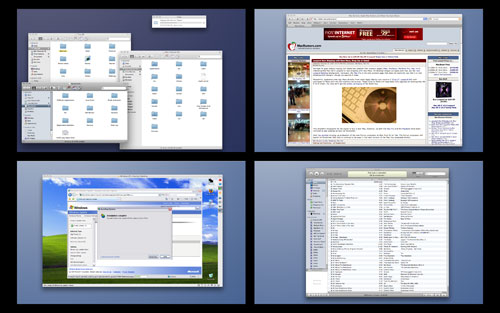
Spaces – It is nice to see OS X make it to 1985; I’ve used various virtual desktop managers in the past to get this functionality, and it is about time. As expected, Apple’s implementation of a virtual desktop manager is shiny with lots of spiffy animation. In addition, Spaces takes advantage of several hot keys , mouse buttons and other shortcuts that make is more useful and more efficient than any other virtual desktop manager I’ve seen in any OS.
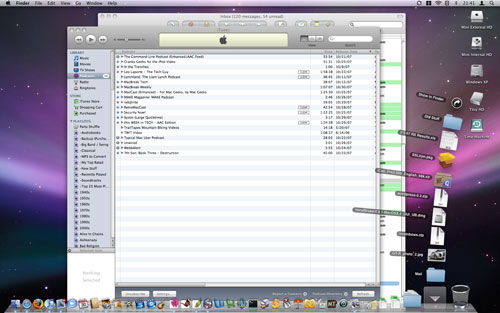
Stacks – A useful feature that allows you to quickly view the contents of a few key folders from the dock. The fan/grid views offer flexibility for view folders with few or many items. Stacks works and I’ve used them quite a bit; not much else to say.
Quick Look – This is another small application that works very well. Quick Look lets you view the contents of a document with a single click and without opening any new applications. For example, you can view the contents of an email without opening Mail, view an image without opening Photoshop or Preview, or look at an Excel spreadsheet without loading Excel.
Usability – Overall, 10.5 feels more responsive than 10.4. On my G4 PowerBook (1.33 GHz / 1.25 GB RAM) the performance increase was modest, but noticeable. The Intel Mac Mini (Core Duo 1.66 GHz / 2 GB RAM) feels significantly quicker. According to some reviews I’ve read, 10.5 better manages multi core/processor systems. This could explain some of the increase on the Mini, the rest is likely the result of the hard disk upgrade.

Bootcamp – I did a test install of XP SP2 using Bootcamp after the 10.5 install. From what I’ve noticed, Bootcamp in 10.5 has much better drivers than the Bootcamp beta versions. Note that the drivers are now on the 10.5 install DVD and you do not need to create an XP drivers disc. Other than that, it is business as usual. Which, in my my case mean XP sits on a drive, takes up space and doesn’t get used. Anyway, if you do use Bootcamp, it seems to work well in 10.5 and you’ll appreciate the new drivers.
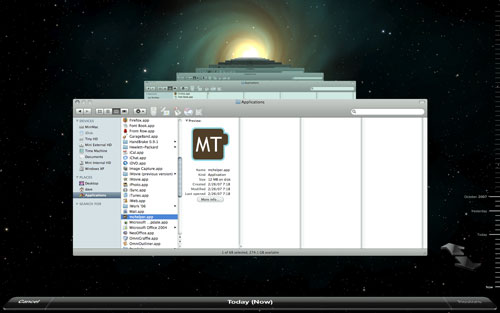
Time Machine – Time machine is a nice backup utility. Time Machine has very few options, and after working with many people on multiple platforms who thought they were backing up their data, I think this was a wise decision. Here are the options is Time Machine: 1. On or Off 2. Items to exclude from the backups. Rather than discuss the specifics of Time Machine or compare it to other backup solutions (which you can find somewhere else), I’ll tell you how I’m using Time Machine.
The Mac Mini has a dedicated 500 GB Firewire 400 drive for Time Machine Backups (pretty standard configuration). I have a few exclusions on the Mac Mini; mostly large static video files, Parallels data files/virtual systems, and some other items I that won’t be changing. (I’m doing this because Time Machine is not my old form of backup) The PowerBook is also using the same 500 GB Firewire 400 drive. How? Well, the drive is always connected to the Mini and the PowerBook connects to the drive over the network. In order to speed up the network backups and reduce congestion on the wireless network, I’ve setup a wired network for the backups. To force Time Machine to use the wired network I’m using separate subnets on the wired and wireless networks, added some entries the host files mapping friendly names to the wired network IPs, and added a the network drive connection on the PowerBook to the startup items for my PowerBook primary user. This configuration may or may not work out, but I’ll keep it this way for a while. One note: The PowerBook(s) do not need to be connected to the wired network all of the time (but they usually are). Time Machine will automatically sync when the designated Time Machine drive is available.
In addition to the Time Machine backups I’m also archiving disk images are storing important data on a redundant volume (a hardware RAID 5 in my case ). And, in addition to that, I keep that same important data and images in various off-site locations on either dedicated hard drive storage or with services such as .Mac Backup/iDisk. Am I paranoid? No, I’ve just help
ed too many people try to recover there photos and term papers from the metallic dust that used to be their hard drives. Oh, and if you find your self in this situation, Drive Savers (http://drivesavers.com/) is a great resource. But be aware that recovering the data from your toasted/smashed/imploded laptop drive would easily cover the cost of a 2 TB RAID 5, a handful of 500 GB external drives and you’ll still have change left over to buy yourself an iPhone. One thing is for sure, hard drive manufacturers need to target their advertising at 10.5 users because they will be buying a lot of drives.
For your consideration, my backup plan:
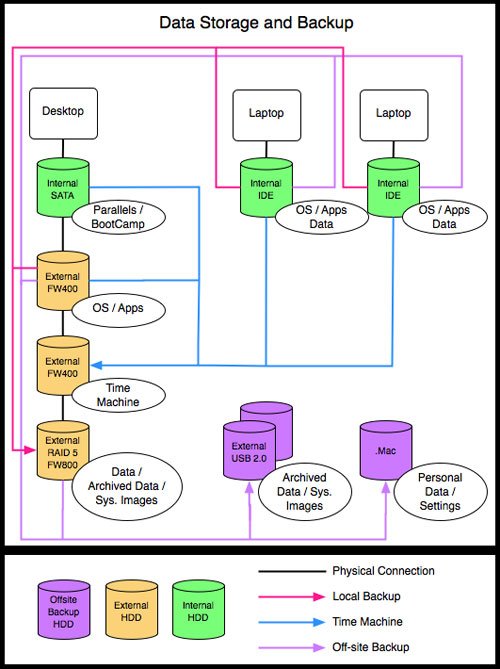
Conclusion – If you have an Intel Mac or a G5/G4 (867 MHz+), buy 10.5 and an external drive. If you you don’t have a Mac capable of running 10.5, buy one, then buy an external drive.
Footnote: I used Open Office/Neo Office to create this review (Office Suites). Neo Office is quickly becoming my office suite of choice.