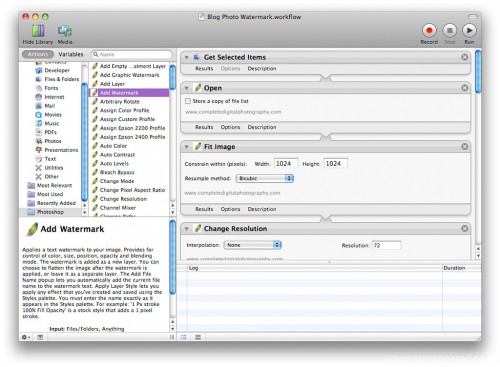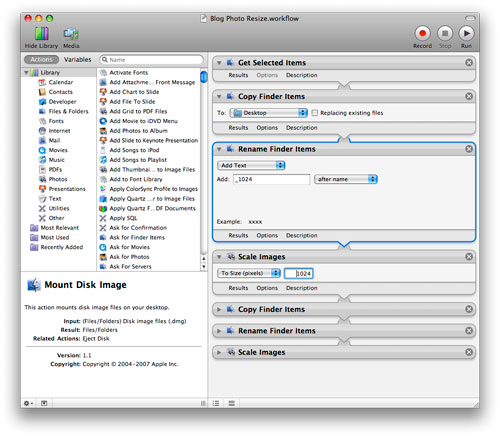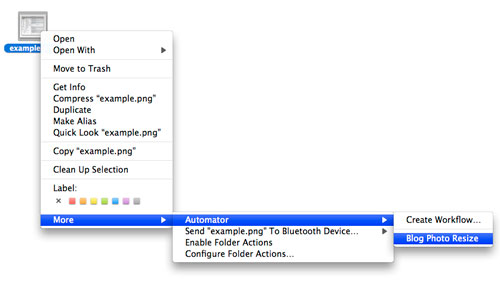Automated Image Resizing in OS X: Take Two
Monday, February 8th, 2010Behind-the-scenes blog update: Until recently, I was using this Automator script to process my digital photos for posting on the blog. This script uses the image manipulation tools built into OS 10.5 / Core Image. These included tools are nice, and easy to use, but the result is an image file that is larger than it needs to be.
In an effort to reduce file sizes, I started using the free/donation-ware Photoshop CS3 Automator Action Pack from Complete Digital Photography. These scripts use Photoshop for image processing, and as a result, the image files can be made smaller than those created using Core Image. These scripts also allow the use of many of the tools in Photoshop, like adding watermarks and applying filters.
The obvious drawback of using these new scripts is that you need to have Adobe Photoshop CS3, which isn’t free or donation-ware. While scripts for other versions of Photoshop are also available, CS4 isn’t one of them. This isn’t a big deal for me, as paying to upgrade from CS to CS3 was traumatic enough that I haven’t even considered CS4. Aside from that, the only other drawback I’ve noticed is that the processing time for each image is considerably longer than with the original script. That said, the processing time for the above image was only about 20 seconds on a Mac Mini 2.0GHz Core 2 Duo and Nvidia GeForce 9400 (256MB). Processing multiple images isn’t as bad as it appears, as the time per image in a batch process is much less than the time required to process a single image.
I have reprocessed all of the images from 2010 on with this new script, and the results are better than those made with the old script. I may make some changes to the watermark, but overall, I’m happy with the results.